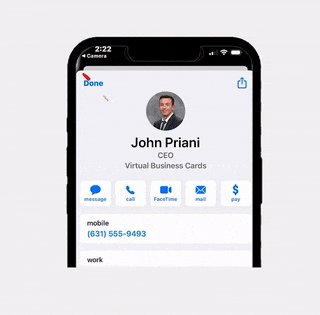How to Sync Open House Leads with Follow Up Boss
Maximizing lead potential is crucial in the real estate market. RLTRsync offers a seamless solution for transferring open house leads directly into Follow Up Boss, a leading CRM system. This guide simplifies the synchronization process, enabling real estate professionals to efficiently manage and nurture their leads. Discover how to bridge the gap between initial contact and successful follow-up, ensuring every opportunity is fully utilized.
Start At The 'Sync' Page Of The Dashboard
In the menu of your RLTRsync Dashboard navigate to the SYNC page, or click here.
Sign in Or Create A Free Zapier Account
To begin, you have two options depending on your current status with Zapier. If you already have a Zapier account, simply click on the ‘Sign In’ button to access your account by entering your login details. This will allow you to proceed with the next steps seamlessly. On the other hand, if you are not yet a member of the Zapier community, don’t worry! By selecting the ‘Sign Up’ option, you will be guided through the process of creating a new Zapier account at no cost. This initial setup is a straightforward step towards integrating powerful automations into your workflow, allowing you to leverage Zapier’s full suite of features.
Select ‘Register contacts in Follow Up boss from new RLTRsync open house sign ins’
Upon navigating further, you’ll encounter a green card labeled ‘Register contacts in Follow Up boss from new RLTRsync open house sign ins.’ Selecting this card is your first step toward initiating the automation process. Conveniently, all necessary fields come pre-populated, simplifying your setup. Your primary task is to establish a connection between your Follow Up Boss and RLTRsync accounts, effectively linking them to activate the automation workflow.
Connect RLTRsync Account:
- Initially, you’ll encounter the ‘Sign In’ option for RLTRsync. Upon selecting this, your account will be synchronized automatically.
- Trigger: A dropdown menu listing all scheduled open houses will appear. By choosing ‘All Open Houses,’ you’ll facilitate a one-time setup, enabling automatic synchronization for leads from any open house. Alternatively, selecting a particular open house limits synchronization to leads from that specific event only.
- Test Trigger: A pre-populated lead will appear to confirm the setup’s effectiveness. Proceed by clicking ‘continue with selected record,’ ensuring the system is properly configured for your lead synchronization needs.
Connect Follow Up Boss Account:
- Upon accessing the setup, you’ll see an option to alter the event. It’s advised to keep the pre-filled choice, ‘New Inquiry or Website Event.’
- When prompted to connect your Follow Up Boss account, click ‘Sign in.’ A pop-up will request your Zapier key. Do not close this window.
- In a new browser window, log into your Follow Up Boss account.
- Navigate to ‘Admin’ in the menu, then select ‘More > API’
- Create a new API key named Zapier, copy the key displayed, and close this window.
- Return to the Zapier connection window, where you’re asked for the Zapier key. Paste the copied key into the designated field and click continue.
- You’ll then see all the fields for your Follow Up Bosscontact already populated. Adjust any details as necessary and proceed by clicking continue.
- Finalize the action by clicking continue again and then conducting a test action.
- To complete the setup, click ‘Publish.’
All Set! Once the zap is published your open house leads will now be synced to Follow Up Boss!
Related Articles
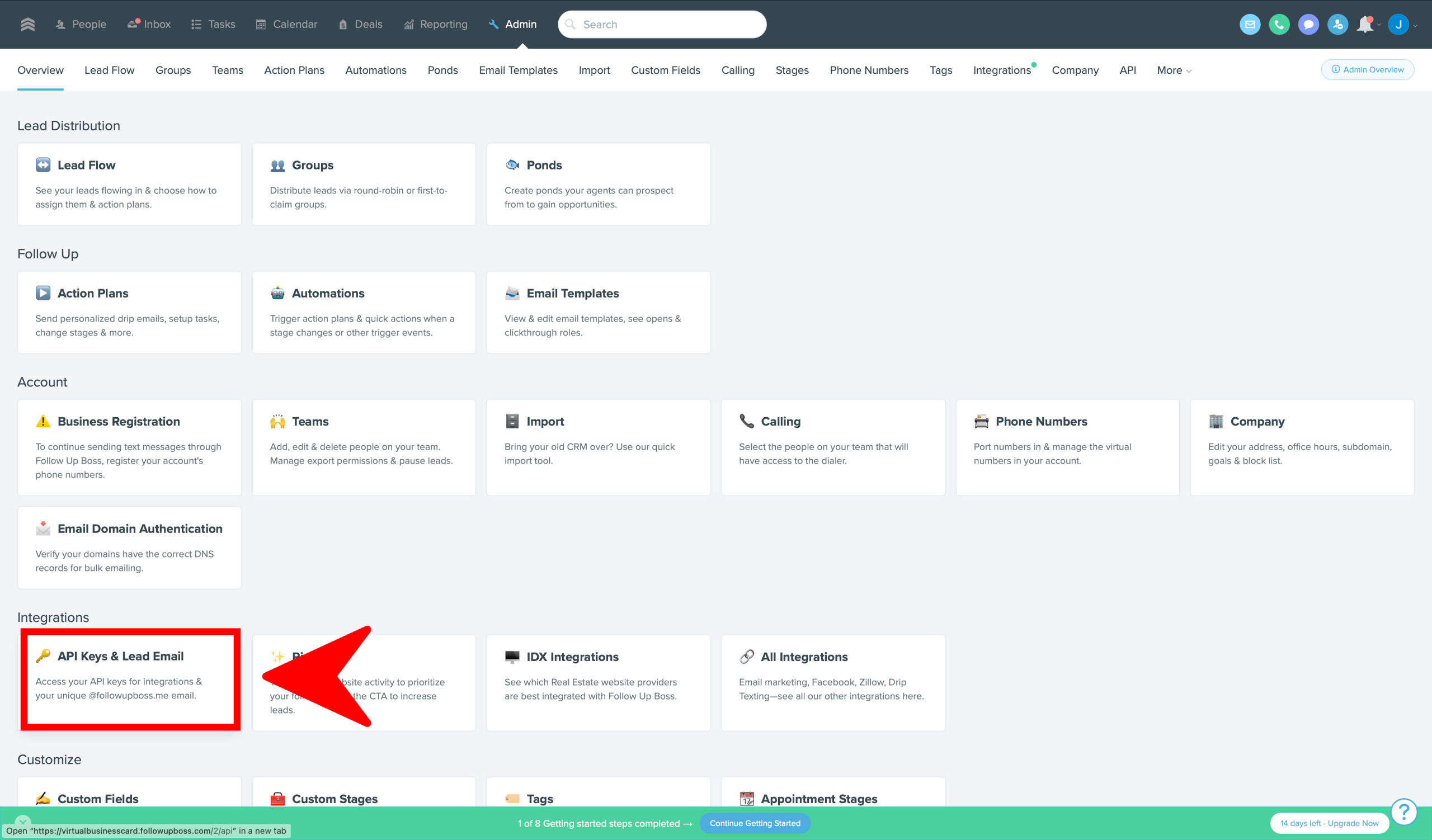
How To Sync Open House Leads With Follow Up Boss Maximizing lead potential is crucial in the real estate market. RLTRsync offers a seamless solution

When hosting an open house, providing potential buyers with all necessary disclosures is a crucial step in the real estate process.

When hosting an open house, providing potential buyers with all necessary disclosures is a crucial step in the real estate process.
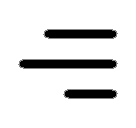 Icon On The Top Right Is the Menu For Your Card. This Is Where You can edit your card and log into your dashboard.
Icon On The Top Right Is the Menu For Your Card. This Is Where You can edit your card and log into your dashboard.