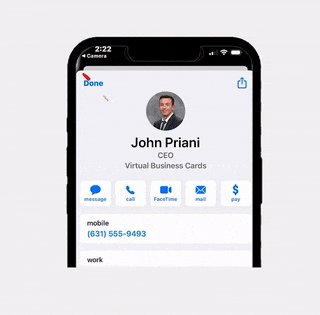How To Save Your Business Card As An App
In today’s digital era, having quick access to your business card can give you a significant edge in networking. RLTRsync offers a novel feature allowing you to save your digital business card as an app icon on your phone. This means you can access and share your card with just a tap, just like using any app. This guide will walk you through the simple process of saving your RLTRsync business card link as an icon on your mobile device’s home screen. Whether you’re using an iOS or Android device, these steps will turn your digital card into a readily accessible tool, blending seamlessly with your other apps and ensuring your professional details are always at your fingertips.”
Load Your Digital Business Card On Your Phone
Accessing your digital business card on the RLTRsync platform is a straightforward and user-friendly process. To begin, simply log into your RLTRsync account using your preferred web browser. Once logged in, navigate to the dashboard, which serves as your central hub for all features and tools. Here, you’ll find the option to view your digital business card.
Navigate To The Sharing Page
Once you have loaded your digital business card on the RLTRsync platform, sharing it with your professional contacts is just a click away. Look for the ‘Share Card’ button prominently displayed on the screen. By clicking this button, you will unveil a range of sharing options tailored to your networking needs. Whether you prefer to send it via email, text, social media, or even as a QR code, this feature ensures that your digital business card can be shared quickly and efficiently. Make the most of this functionality to enhance your networking opportunities and maintain your professional connections with ease.
Click "Add As App Icon" Button
To transform your digital business card into a convenient app icon on your mobile device, begin by locating and clicking on the ‘Add as App Icon’ button. This button is easily accessible once you’ve loaded your business card on the RLTRsync platform. Upon clicking it, a prompt will appear guiding you through a few simple steps to complete the process. These steps are tailored to your specific device, whether it’s iOS or Android, ensuring a smooth and hassle-free experience. Follow these instructions carefully, and in just a few taps, you’ll have your business card saved as an app icon on your home screen, ready for use anytime and anywhere.
Related Articles
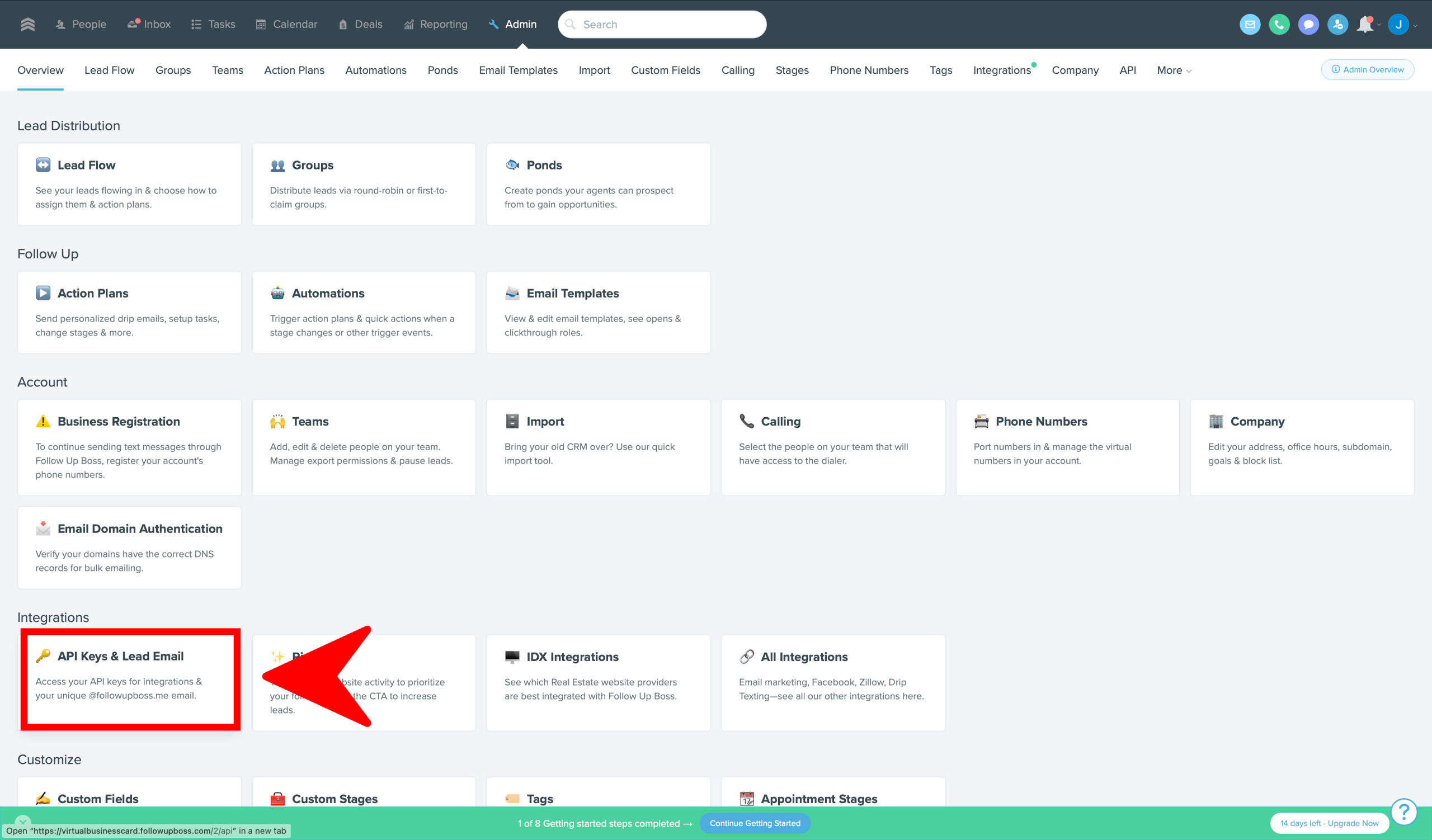
How To Sync Open House Leads With Follow Up Boss Maximizing lead potential is crucial in the real estate market. RLTRsync offers a seamless solution

When hosting an open house, providing potential buyers with all necessary disclosures is a crucial step in the real estate process.

When hosting an open house, providing potential buyers with all necessary disclosures is a crucial step in the real estate process.
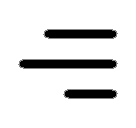 Icon On The Top Right Is the Menu For Your Card. This Is Where You can edit your card and log into your dashboard.
Icon On The Top Right Is the Menu For Your Card. This Is Where You can edit your card and log into your dashboard.