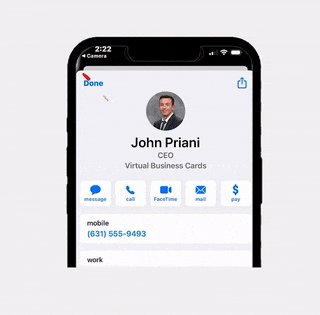How To Update Your Card
Keeping your digital business card up-to-date is crucial in maintaining professional relationships and ensuring that your network has access to your latest information. We provide a straightforward guide to modifying and customizing your card on the RLTRsync platform. Whether you need to update your contact details, change your profile picture, or tweak the design, our user-friendly interface makes these edits a breeze. Let’s dive into how you can keep your digital business card as dynamic and evolving as your professional journey.
Locating The Editor
Accessing the editor to make changes to your virtual business card is a straightforward process with multiple entry points, ensuring convenience regardless of how you prefer to navigate. You can start by heading to your dashboard on the RLTRsync platform, where you’ll find your digital card listed. Here, simply click on the ‘Edit Card’ button to jump straight into the editing mode. Alternatively, you can load your digital card directly. On desktops, once your card is displayed, you’ll notice an ‘Edit Card’ section to the right of your card. This is your gateway to making real-time edits. For mobile users, the process is just as user-friendly. Tap on the menu button located at the top right of your screen and select ‘Edit Card’ from the options. This flexibility in accessing the editor ensures that you can update your card anytime, anywhere, keeping your professional information current and accurate.
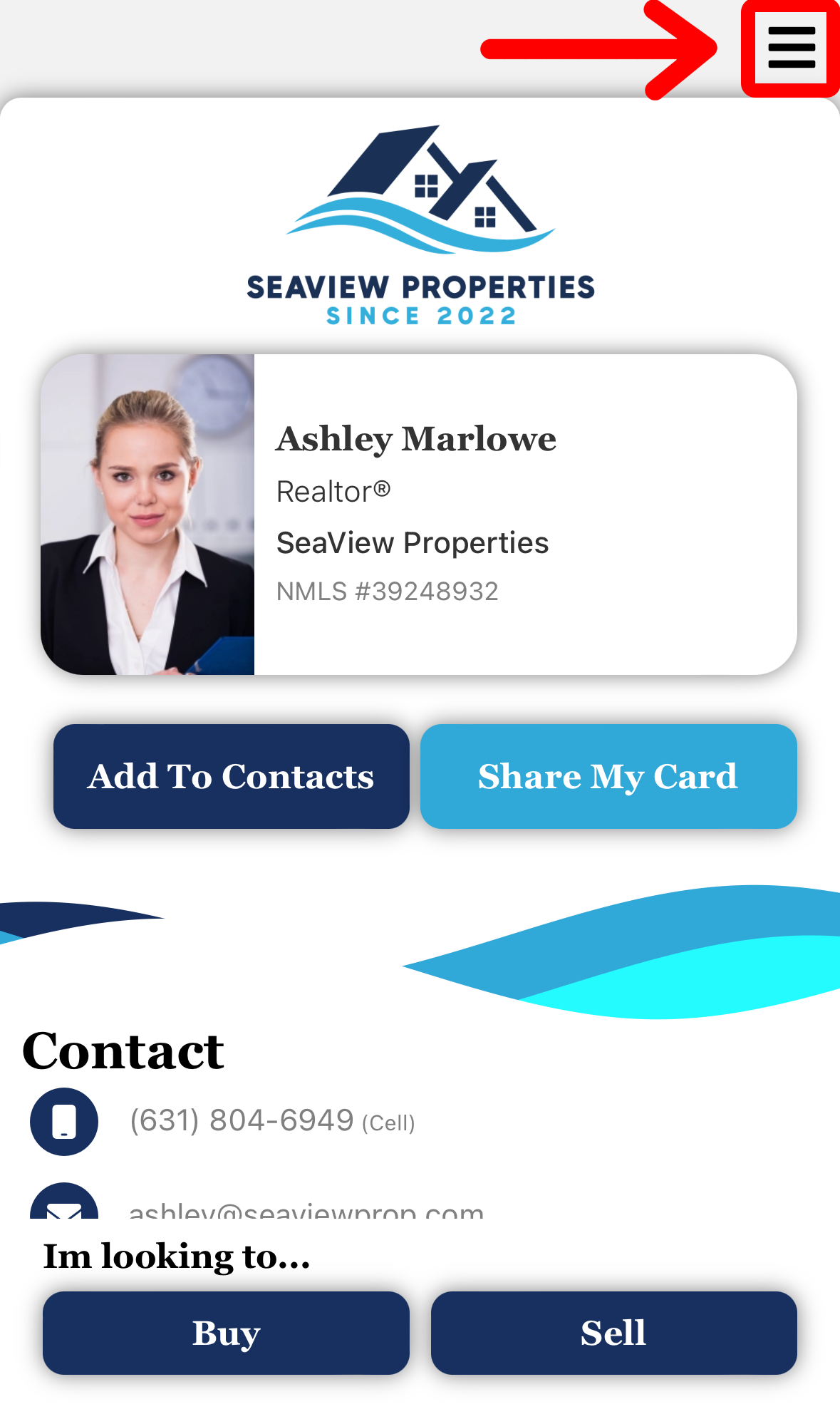
Updating Contact Information
Once you have successfully loaded the editor, updating your contact information is a seamless process. Within the editor, you’ll find various fields corresponding to different pieces of your contact information, such as your phone number, email address, and physical address. You can edit these fields as needed, and the changes will be reflected on your digital business card in real time. It’s important to remember that after making any edits, you should click on the ‘Save Changes’ button on each page to ensure that your updates are properly stored. Avoid using the back button, as this may result in unsaved changes. By following these simple steps, you can easily keep your digital business card current and accurate, reflecting the most up-to-date information about your professional presence
Save The Information
After making the necessary changes to your contact information in the editor, it’s crucial to ensure that these updates are saved correctly. Each time you modify a field, whether it’s your phone number, email address, or any other contact detail, you’re enhancing the accuracy and relevance of your digital business card. To finalize these changes, make sure to click the ‘Save Changes’ button located prominently on the page. This action confirms and secures your edits, effectively updating your card across the platform. Remember, simply editing the fields is not enough; saving is a critical step to make your updates go live. By diligently clicking ‘Save Changes’ after each edit, you safeguard your information, ensuring that your professional contacts always have access to your most current details. This simple yet essential step maintains the integrity and utility of your digital business card, making it a reliable tool in your networking arsenal.
Related Articles
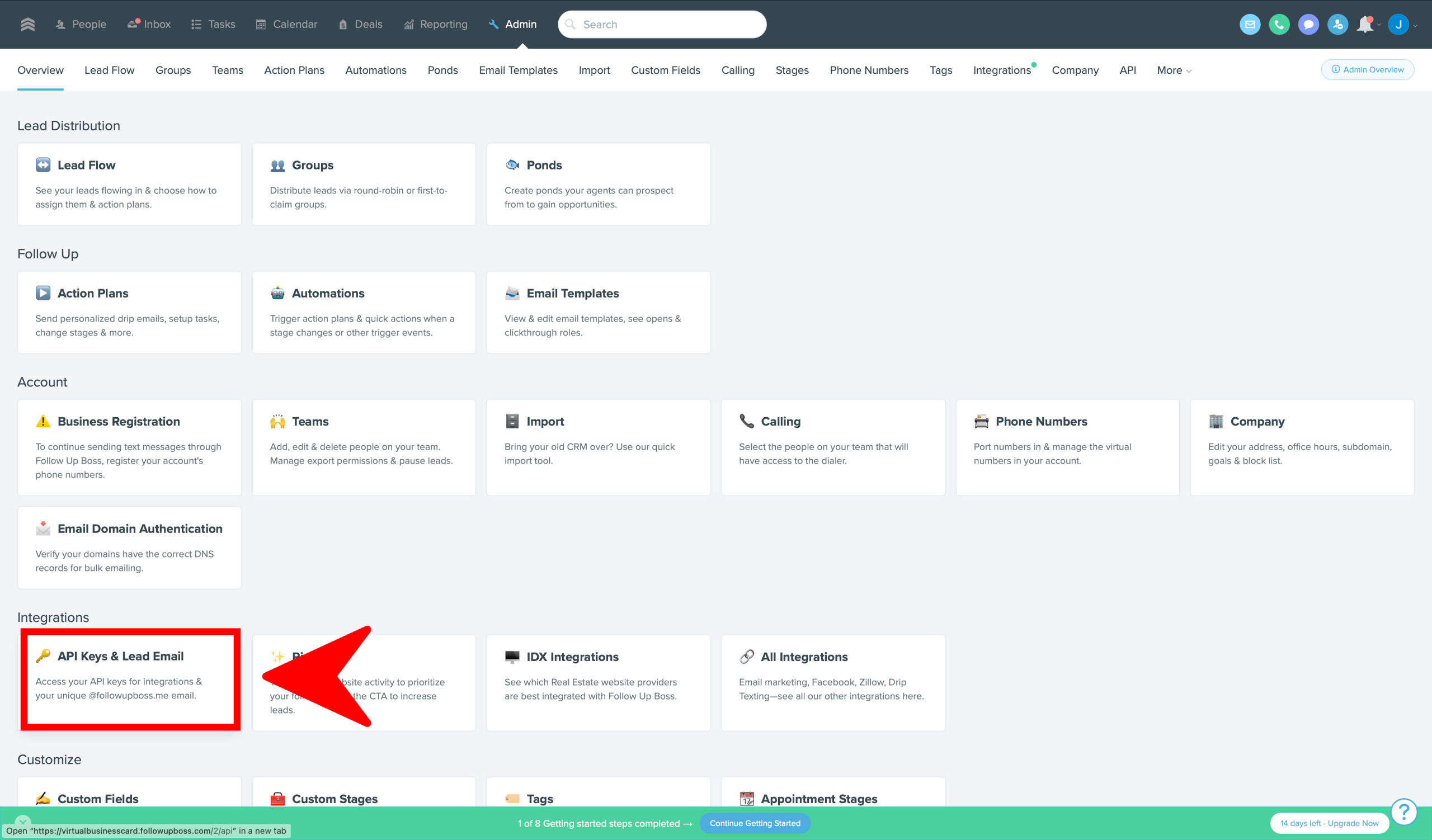
How To Sync Open House Leads With Follow Up Boss Maximizing lead potential is crucial in the real estate market. RLTRsync offers a seamless solution

When hosting an open house, providing potential buyers with all necessary disclosures is a crucial step in the real estate process.

When hosting an open house, providing potential buyers with all necessary disclosures is a crucial step in the real estate process.
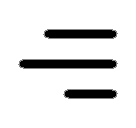 Icon On The Top Right Is the Menu For Your Card. This Is Where You can edit your card and log into your dashboard.
Icon On The Top Right Is the Menu For Your Card. This Is Where You can edit your card and log into your dashboard.