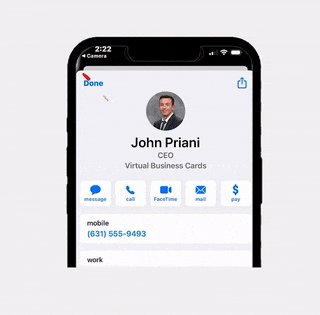How To Change Your Social Image
Customize how your virtual business card looks when it is shared via text or on social media.
Step 1: Open Our Designer
Step 2: Select A Template & Add Your Information
Select a template from the right hand side. Add your information, picture, logo, and headshot. Customize the design to your liking.
Step 3: Hit "Save" and Locate Downloaded File
Click the save button in the top right hand corner and download the image you created. Make sure you know where the file is downloaded to.
Step 4: Open Your Virtual Business Card Editor
If you do not know how to open the front-end editor you can learn here. Scroll down to “Sharing Image” delete the current image and upload the image you downloaded. Click update and save your new card.
That’s it! This may take several minutes to update the social image. If it does not work after 10 minutes, open the editor and click update again.
Create Your VBC!
Learn More
Add Your Card To Your Email Signature
Add Your Virtual Business Card To Your Email Signature Step 1: Load Our Email Signature Designer Click Here To Load Our Designer Step 2: Design
How To Change Your Social Image
How To Change Your Social Image Customize how your virtual business card looks when it is shared via text or on social media. https://youtu.be/trWc8JKxhDQ Step
How To Add Appointment Bookings
How To Add Appointment Bookings To Your Virtual Business Card With Calendly With Virtual Business Card clients can schedule appointments directly from your card. Watch
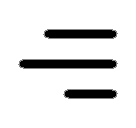 Icon On The Top Right Is the Menu For Your Card. This Is Where You can edit your card and log into your dashboard.
Icon On The Top Right Is the Menu For Your Card. This Is Where You can edit your card and log into your dashboard.