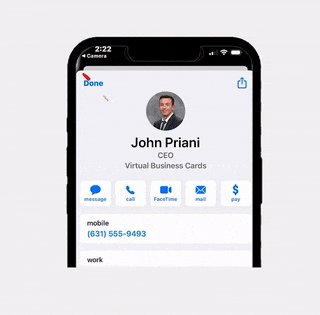Add Your Virtual Business Card To Your Email Signature
Step 1: Load Our Email Signature Designer
Step 2: Design Your Card & Hit Save
Select one of our pre-made templates and add your information, logo, headshot and more. Once you are completed hit “Save”. This will download an image, make sure you know where the downloaded file saves to.
Step 3: Upload Your Image To A Web Address
Head over to linkpicture.com and upload the file that you downloaded. Copy the link under:
Step 4: Go To Your Email
Head over to your email account, go to settings, and find email signatures. Click “Photo” and then “Web Address”, paste the copied photo URL from the previous step.
Step 5: Link Your Card
Once the image is pasted in the email signature highlight the entire image and select the hyperlink option. Copy the URL of your virtual business card from the My Account page.
Save the changes and thats it! Your card will now be linked in your email signature.
Create Your VBC!
Learn More
Add Your Card To Your Email Signature
Add Your Virtual Business Card To Your Email Signature Step 1: Load Our Email Signature Designer Click Here To Load Our Designer Step 2: Design
How To Change Your Social Image
How To Change Your Social Image Customize how your virtual business card looks when it is shared via text or on social media. https://youtu.be/trWc8JKxhDQ Step
How To Add Appointment Bookings
How To Add Appointment Bookings To Your Virtual Business Card With Calendly With Virtual Business Card clients can schedule appointments directly from your card. Watch
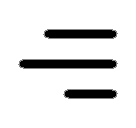 Icon On The Top Right Is the Menu For Your Card. This Is Where You can edit your card and log into your dashboard.
Icon On The Top Right Is the Menu For Your Card. This Is Where You can edit your card and log into your dashboard.