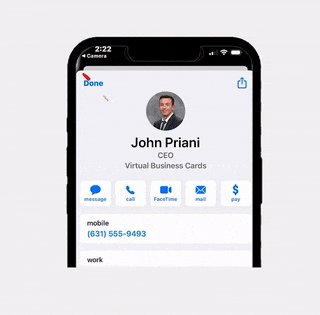Add Your Card To Homescreen
Get the most from your virtual business card. Add your card to your homepage to access it in seconds!
Step 1: Load Your Card
Load your virtual card on your browser.
Step 2: Select Share Options
On iPhones you will see a share button on the bottom, on androids you will click the three buttons on the top right.
Step 3: Select "Add To Home Screen"
Select the button that says “Add to home screen”. This will add your virtual business card to your homescreen.
Step 4: Rename Your Icon
Rename your card icon to whatever you like. We recommend your name or “my business card”.
Step 5: Locate on home screen and access anytime.
That’s it! Your card will now be available on your home screen which you can access with the click of a button!
Create Your VBC!
Learn More
Add Your Card To Your Email Signature
Add Your Virtual Business Card To Your Email Signature Step 1: Load Our Email Signature Designer Click Here To Load Our Designer Step 2: Design
How To Change Your Social Image
How To Change Your Social Image Customize how your virtual business card looks when it is shared via text or on social media. https://youtu.be/trWc8JKxhDQ Step
How To Add Appointment Bookings
How To Add Appointment Bookings To Your Virtual Business Card With Calendly With Virtual Business Card clients can schedule appointments directly from your card. Watch
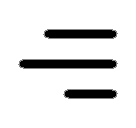 Icon On The Top Right Is the Menu For Your Card. This Is Where You can edit your card and log into your dashboard.
Icon On The Top Right Is the Menu For Your Card. This Is Where You can edit your card and log into your dashboard.